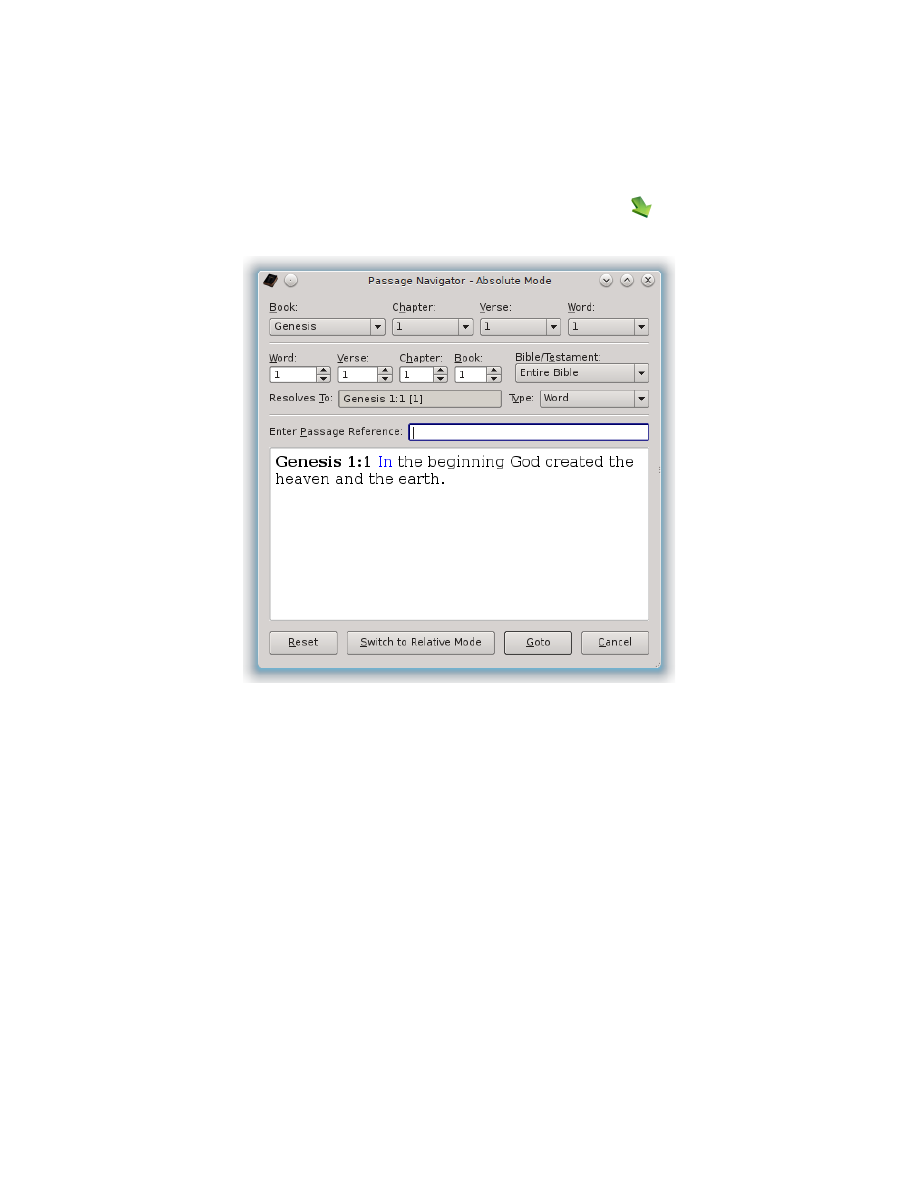
Passage Navigator
Any time you press Ctrl-G [Command-G] or select “Passage Navigator” on a menu
of click the Passage Navigator icon on the Navigation Tool Bar (
), you’ll be
shown the Passage Navigator Dialog:
The initial current location shown in the Passage Navigator will depend on which
of the three main panes had focus, or was active, when you entered the Passage
Navigator. If you are in one of the Search Phrase Editors, you’ll be taken to
Genesis 1:1, as shown above.
If you are in the Search Results Pane, then you’ll be taken to the verse of the
current index in the Search Results Tree/List View.
If you are in the Scripture Browser Pane, you will be taken to the location where
the cursor is currently at and if text is selected, then that text will be selected in
the navigator and used in the navigation process.
The Passage Navigator has two modes: Absolute Mode and Relative Mode. The
Absolute Mode is probably the easiest to understand. It will allow you to navigate
to an absolute location within the King James text using specific counts.
The Relative Mode, by contrast, will allow you to navigate to a new location in the
King James text relatively from a given location using specific counts. As you’ll
74