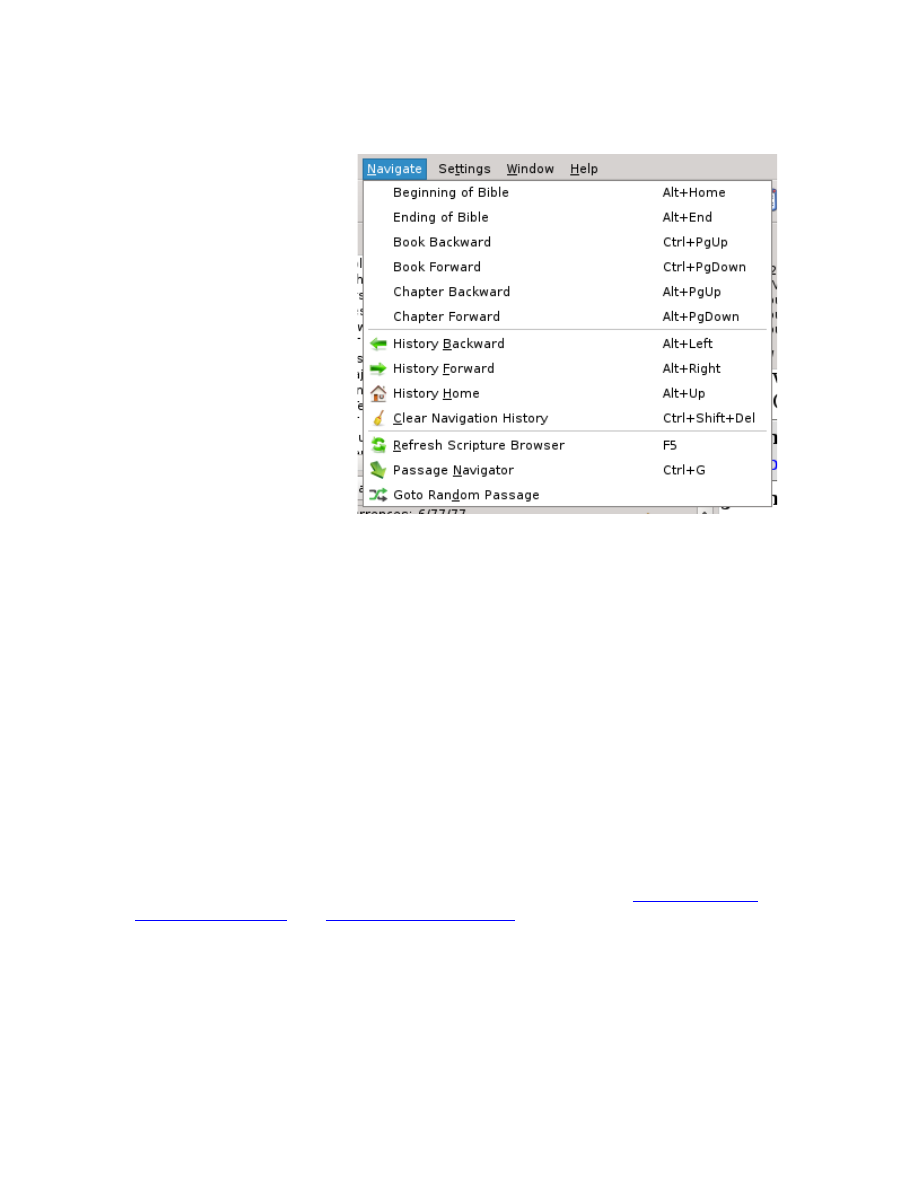
Navigation Menu
Under the Navigate
Menu, you’ll find even
more navigation
options.
Here, you’ll find quick
shortcuts to go to the
beginning or ending of
the Entire Bible,
forward or backward
one Book, or forward or
backward one Chapter.
As you navigate, the
program remembers
where you’ve been, just
like a web browser does
when navigating the
Internet. Therefore,
you’ll also see options
for navigating forward
and backward through your history, along with options to go to the first location
in your history or to even clear your browsing history or refresh the browser.
All of these options have keyboard shortcuts as well, as shown next to each item
in the menu. Ctrl-PageUp and Ctrl-PageDown go backward and forward,
respectively, by an entire Book and Alt-PageUp and Alt-PageDown go backward
and forward, respectively, by an entire Chapter.
Home and End keys will take you to the beginning and ending of the current line,
respectively. Ctrl-Home and Ctrl-End take you to the beginning and ending of the
chapter displayed, respectively. And Alt-Home and Alt-End take you to the
beginning and ending of the Entire Bible, respectively.
Alt-Left and Alt-Right go backward and forward, respectively, through your
navigation history. And Ctrl-Left and Ctrl-Right moves you left or right,
respectively, by one word at a time through the text.
Note that these shortcut keys vary depending on operating system and may or
may not be present on your specific keyboard's layout. See the
There's also a “Goto Random Passage” that will randomly take you somewhere in
the Bible. This is useful for those times you want to read something, but have no
idea where to begin. It's like letting your Bible fall open to let God speak to you
from some place of His choosing.
71