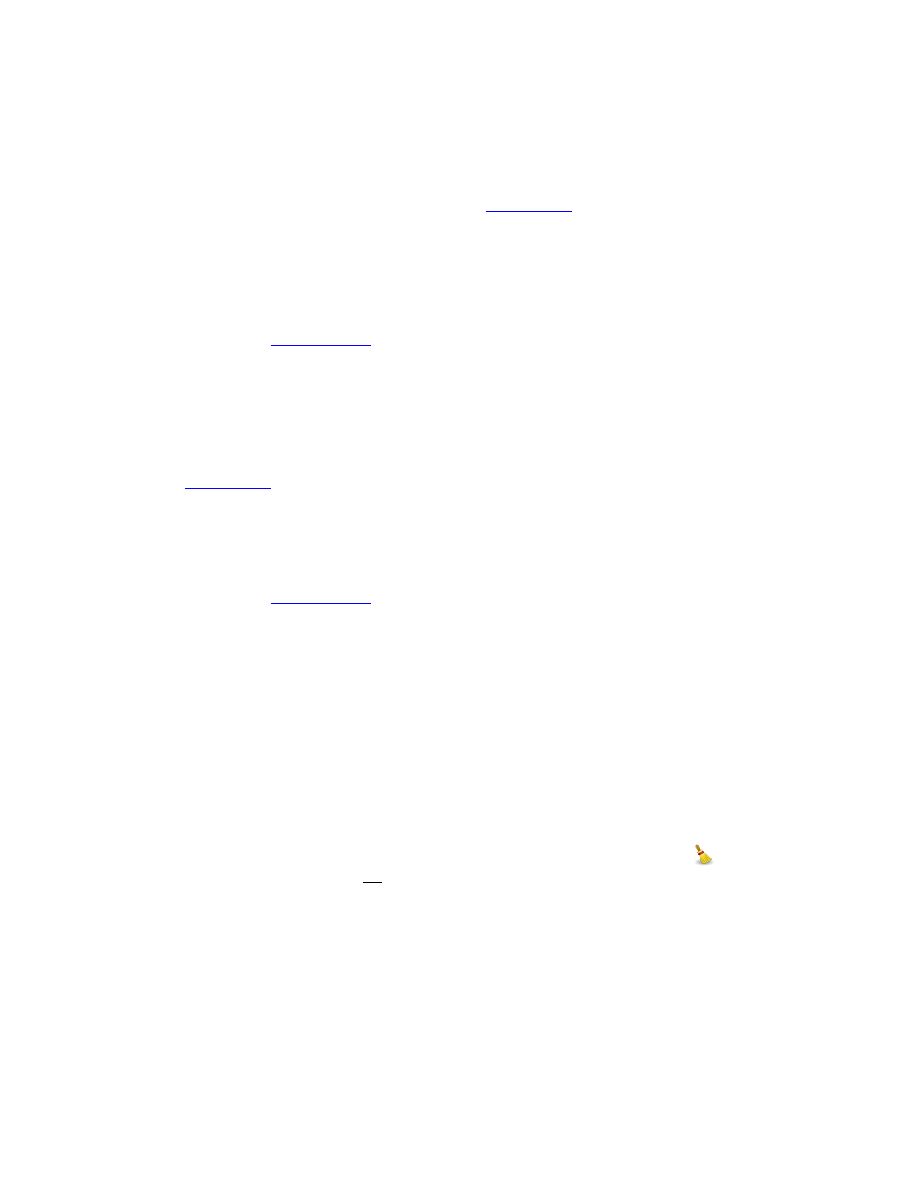
Add to Database
When you’ve entered a unique phrase that is not currently in either the Main
Database nor in the User Database, the ‘Add to Database’ button will be enabled.
Clicking it will add the phrase to the User Database. Once added to the User
Database, the phrase will be available in the
Phrase Editors.
You cannot add or remove phrases that are already in the Main Database, only
those that are unique to the User Database.
The User Database is stored as part of the Application Settings or Preferences
mechanism. See
Remove from Database
When you’ve entered or selected a phrase that is currently in the User Database,
the ‘Remove from Database’ button will be enabled. Clicking it will remove the
phrase from the User Database. Once removed, the phrase will no longer appear
in the
(see above) of any Search Phrase Editor.
You cannot add or remove phrases that are already in the Main Database, only
those that are unique to the User Database.
The User Database is stored as part of the Application Settings or Preferences
mechanism. See
Clear
The ‘Clear’ button is always enabled for each Search Phrase Text Editor. Clicking
it will clear the text entered for that specific Search Phrase Text Editor and will
return the Search Phrase Text Editor to the state it was in when it was originally
created. It will also clear the “Case Sensitive” check box, the “Accent Sensitive”
check box, “Exclude” check box, and the “Disable” check box. The 'Clear' button
and the 'Close' buttons are the only two buttons not disabled by the “Disable”
check box.
While the 'Clear' button on the Search Phrase Text Editor clears only that specific
Search Phrase Text Editor, there's also a Search Window 'Clear' button (
) on the
Main Tool Bar that will clear all Search Phrase Text Editors. It has the same effect
as clicking all of the individual 'Clear' buttons on all Search Phrase Text Editors
simultaneously.
Case Sensitivity
The “Case Sensitive” check box determines whether or not the phrase entered
requires the case of the text to match what’s given or not. For example, if you
wish to search for “spirit”, without case sensitivity turned on, you’ll find 505
matches, matching either “Spirit” or “spirit”.
56