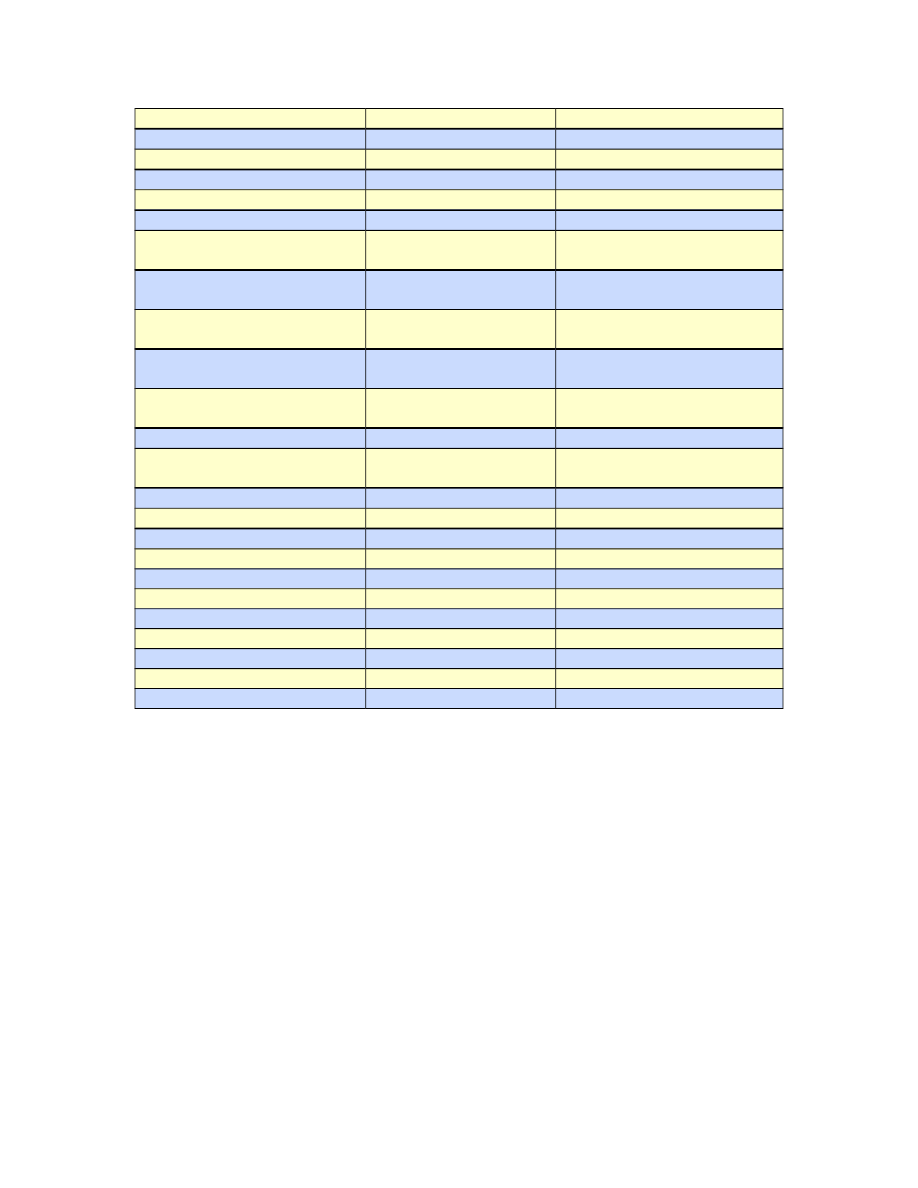
Chapter Offset/Count
Alt-H
Passage Navigator
Book Offset/Count
Alt-B
Passage Navigator
Bible/Testament Index
Alt-E
Passage Navigator
Reset Offsets/Counts
Alt-R
Passage Navigator
Go to Computed Reference
Alt-G
Passage Navigator
Reference Type
Alt-Y
Passage Navigator
Switch Absolute/Relative
Modes
Alt-S
Passage Navigator
Resolves To Text Select
Alt-T
Passage Navigator (Relative
Mode)
From Location Text Select
Alt-F
Passage Navigator (Relative
Mode)
Reverse Direction
Alt-D
Passage Navigator (Relative
Mode)
Apply Resolved to From
Location
Alt-A
Passage Navigator (Relative
Mode)
Cancel
Alt-C or Esc
Passage Navigator
Find
Ctrl-F
Scripture Browser
Find Dialog
Find Next
F3
Scripture Browser
Find Previous
Shift-F3
Scripture Browser
Find Text
Alt-N
Find Dialog
Find Down
Alt-D
Find Dialog
Find Up
Alt-U
Find Dialog
General Settings
Ctrl-Shift-F1
Anywhere
Copy Options
Ctrl-Shift-F2
Anywhere
Text Color and Fonts
Ctrl-Shift-F3
Anywhere
Notes File Settings
Ctrl-Shift-F4
Anywhere
Bible Database
Ctrl-Shift-F5
Anywhere
Locale Settings
Ctrl-Shift-F6
Anywhere
And of course Tab and Shift-Tab navigate from control element to control element,
either forward or backward, respectively.
King James Pure Bible Search was designed to be used entirely from the
keyboard or entirely from the mouse or any combination of the two.
151