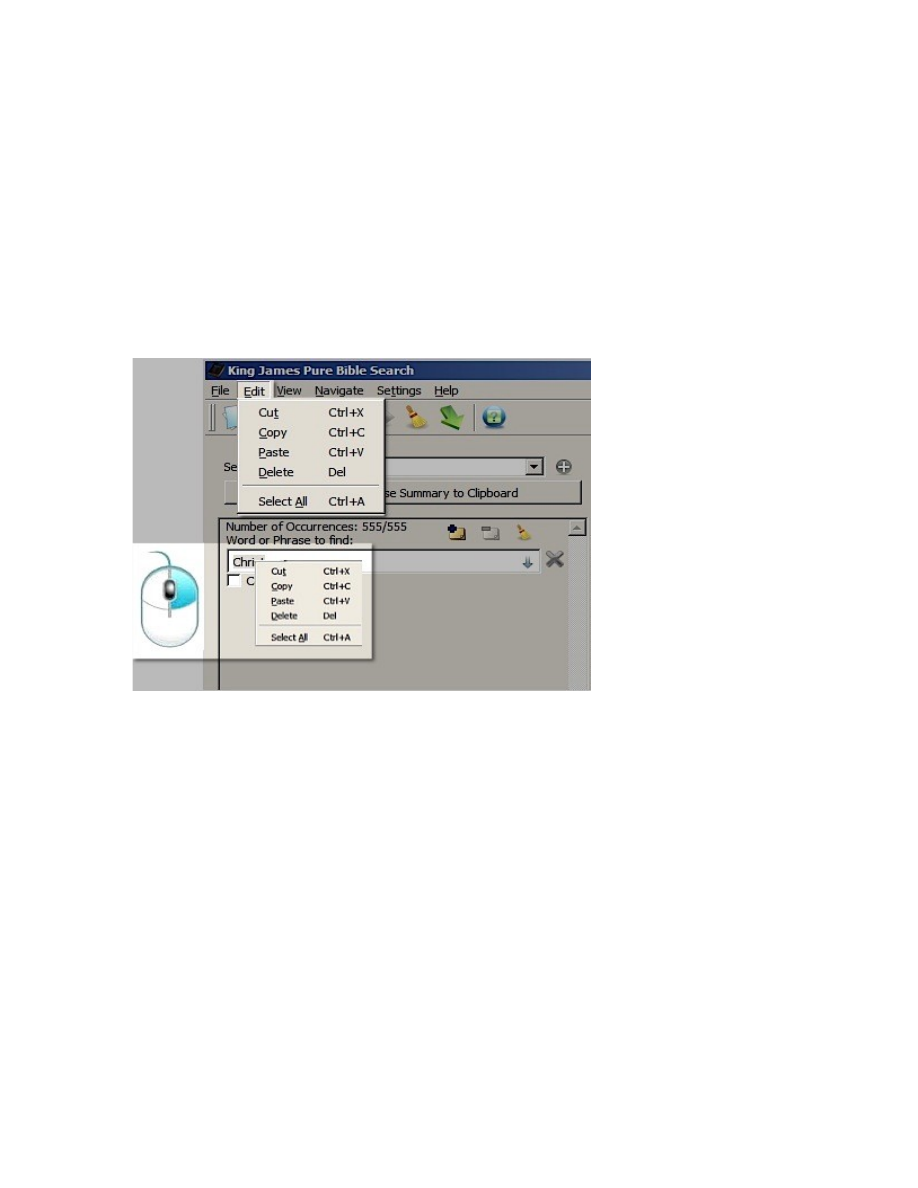
The Ever Changing Edit Menu
Perhaps by now, you’ve noticed that the Edit Menu changes depending on which
of the three main panes has the focus. A variation of the corresponding Edit
Menu is also displayed when you right-click on the corresponding pane or press
the context menu key on your keyboard. These are summarized here:
Search Phrase Edit Menu
When one of the Search Phrase Editors is active, the Edit Menu changes to a
traditional simple Text Editor Edit Menu:
Right-clicking or
pressing the context
menu key within the
Search Phrase Editor
gives the same exact
menu. The items on
this menu allow you
to cut, copy, paste,
delete, and select all
text in the currently
selected Search
Phrase Editor.
In addition to these
clipboard
operations, you can
also drag-and-drop
text to/from the
Search Phrase
Editor. When dropping normal text into the Search Phrase, the text is inserted at
the cursor location. However, when dropping text from the Scripture Browser,
since it knows how to interpret the Passage Reference details, the text is
interpreted as a complete phrase and will completely replace any text in the
Search Phrase Editor you drop it on.
If you paste or drag-and-drop text into the Search Phrase that is on multiple lines
(i.e. contains new line characters), then they will be inserted using the “|” (OR)
operator, allowing you to paste multiple sub-phrases in a single operation without
having to manually add the “OR” operator.
131