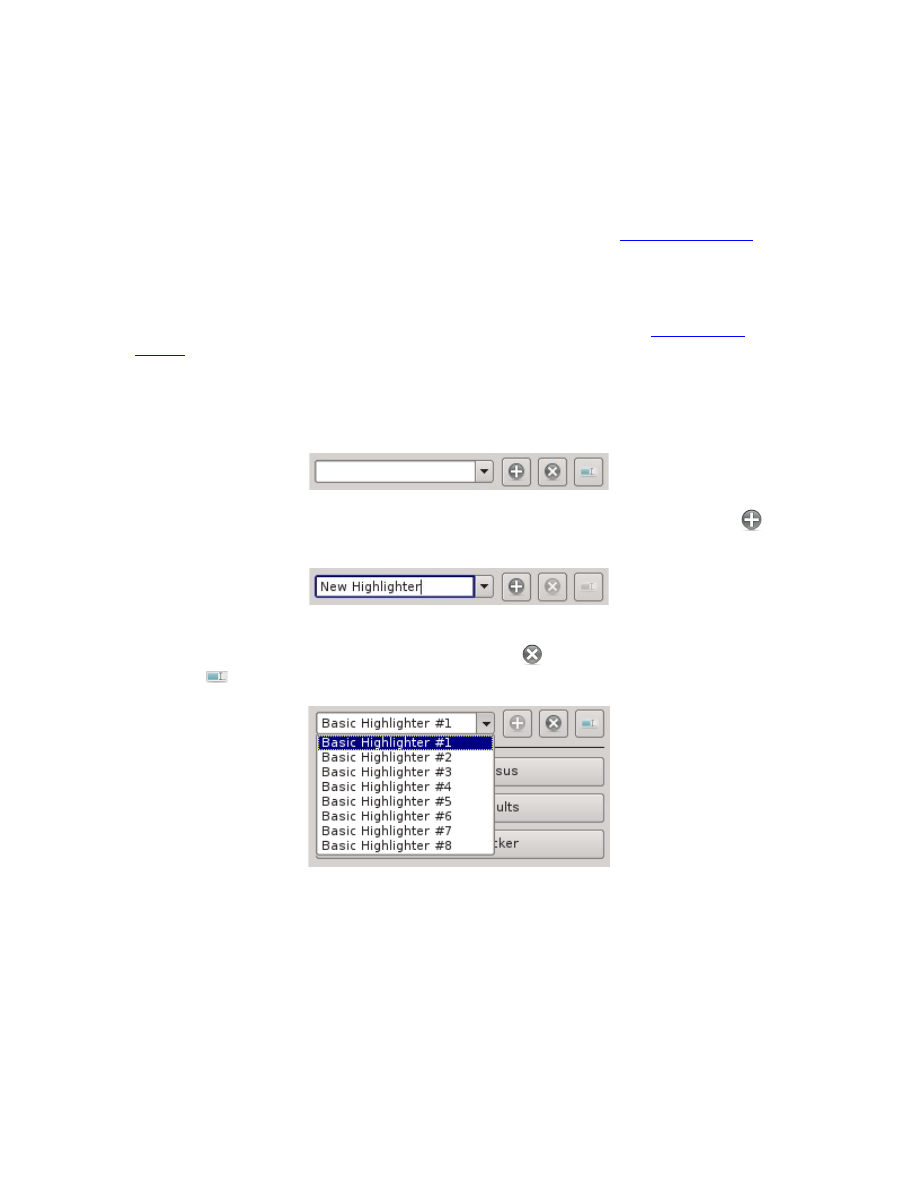
Highlighter Settings, and you'd find yourself constantly redefining them every
time you loaded another Note File.
Because of this restriction, you cannot rename and/or remove a Highlighter that is
currently in use. To rename one that is in use, create a New Highlighter with the
new name and use the Highlighter View to move them from the Old Highlighter to
the New Highlighter, then delete the Old Highlighter. (See the
more details on how to move highlighted passages from one Highlighter Definition
to another.)
To change the color of a Highlighter, just click the Color Set Button in the list of
Highlighters and set the color in the same fashion that you would
. You can also Enable/Disable a Highlighter simply by clicking the check box
next to the Color Set Button for the Highlighter.
To add, remove, or rename a Highlighter that isn't presently in use, use the edit
combo drop list beneath the List of Highlighters:
To create a new Highlighter, simply type the desired name and click the Add (
)
Button:
To remove or rename an existing Highlighter that isn't in use, select the
Highlighter in the drop list and click the Remove (
) Button to remove it or the
Rename (
) Button to rename it:
124