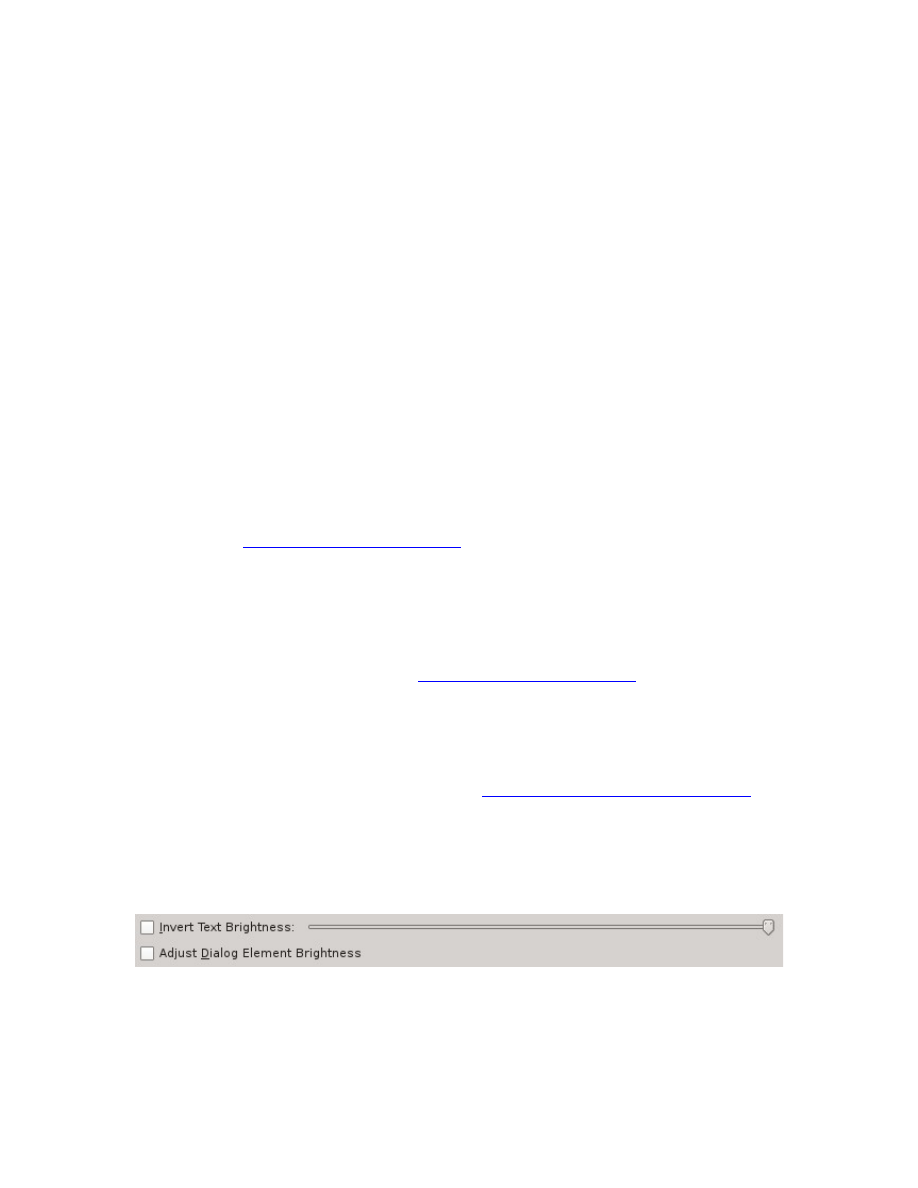
The initial font selection for the Scripture Browser Pane, the Search Results Pane,
and the Dictionary Browser is “Times New Roman” and/or the included “DejaVu
Serif” font as a default Serif Category Font at 12.0 point. It was chosen because of
popularity and general look-and-feel, being commonly used in printed material,
such as mass-market paperbacks. It also includes all of the necessary rendered
characters, including the special Hebrew characters found in Psalm 119.
However, you may find that the particular Point Size or specific Font Face isn’t
compatible with your eyesight, or you may prefer a different look-and-feel. So,
provisions have been made to independently set the Font Size and/or Font Face
Name for each of these three screen elements as well as the overall Application.
The Font Face Name Lists will be populated with a list of all of the fonts your
Operating System makes available. And the Font Size spin-boxes will be populated
with the Common Font Size List, which depends on the Font System of your
Operating System. But, you can manually enter any size you desire between the
lower and upper limits, which are also set by the Font System of your Operating
System, typically 6.00 to 144.00 points for the Scripture Browser, Search Results,
and Dictionary Browser, and 6.00 to 24.00 points for the Application.
In addition to the Font Settings, the Scripture Browser Pane, the Dictionary
, all support a temporary method of
Zooming the window, activated by holding down the Ctrl [Command] key and
rolling the wheel on the mouse, or press Ctrl-Plus [Command-Plus] or Ctrl-Minus
[Command-Minus].
When you exit the application, the Font Size and Font Face Names you set here in
the Text Color and Font Configuration Page will be saved, but the temporary Zoom
Factors aren’t stored, except for the
, which
remembers the zoom so that it remains constant from popup-to-popup.
Hint: Note that changing the font settings only changes what is displayed within
the King James Pure Bible Search program. When you copy-and-paste text, the
software you are pasting into will determine how to format the text within the
context of where you are pasting it. See the
Copy Font Hint in the Copy Options
more details.
In addition to setting the Font Size and Font Face Name, you can also set the Text
Brightness and/or Invert the Brightness Setting so that the text is white-letters on a
dark-background instead of a black-letters on a light-background:
The Slide-Bar next to the “Invert Text Brightness” check box sets the level of the
text-to-background brightness level. Sliding it to the left darkens it and sliding it
to the right lightens it. Here's a few examples:
119