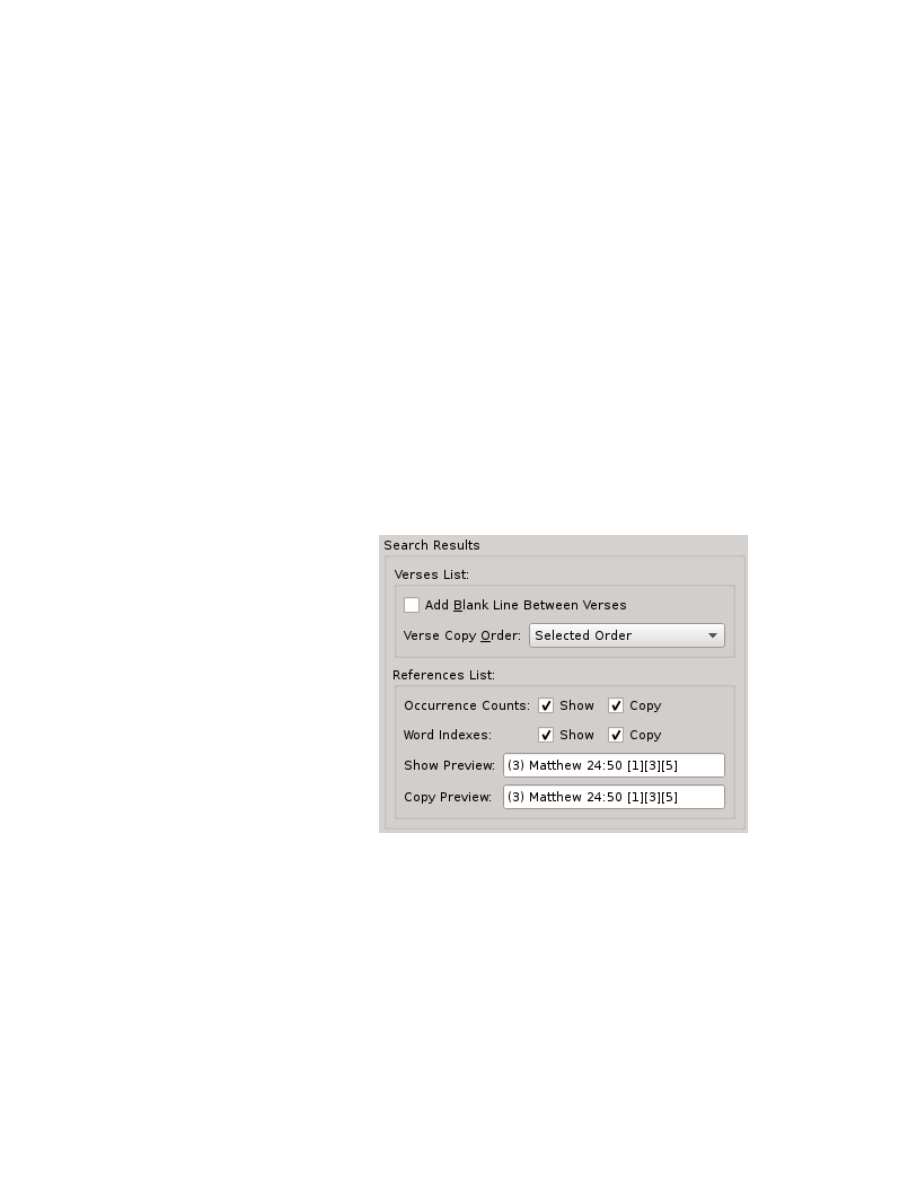
The “Copy Font” setting lets you specify a specific Copy Font to copy to the
clipboard that can be different from both the Search Results and Scripture
Browser fonts. And the “Selected Font Hint” drop list lets you select which font
to use for the copying process, letting you select from “No Font Hint”, “Copy Font”,
“Scripture Browser Font”, and “Search Results Font”.
Note that copying text is much like rendering a website. The way it's rendered is
up to the browser, or in the case of copying-and-pasting, the Word Processor or
Application the text is being pasted into. Thus, selecting any font here may have
absolutely no effect on the particular program where you are pasting the text into.
The way any font on the clipboard works is that they are provided as “hints” to
the target application as to what font should be used to render the text once
pasted. These settings let you control that “Font Hint”.
The “Copy MIME Type” lets you determine what type of text gets copied to the
clipboard. The choices are “HTML-Only”, “Text-Only”, or “Both”. The default is
“Both” allowing the copied text to work well for both plain-text applications as
well as rich text word processors. However, depending on the target application,
it may give preference to one or the other when both are present and you may
wish to force it to use one or the other. This setting lets you do just that.
There are also Copy Options
specifically for the Search
Results. The “Add Blank
Line Between Verses” check
box automatically adds an
extra line between entries
copied from the Search
Results pane.
The “Verse Copy Order” lets
you control the sort order
for the entries copied from
the Search Results pane.
Your choices are: “Selected
Order” (the default), “Bible
Order Ascending”, and “Bible
Order Descending”.
And the “References List” settings control both the display and copy format for
the “View References Only” mode of the Search Results pane and lets you control
whether or not you want to see/copy Occurrence Counts and/or Word Indexes.
117