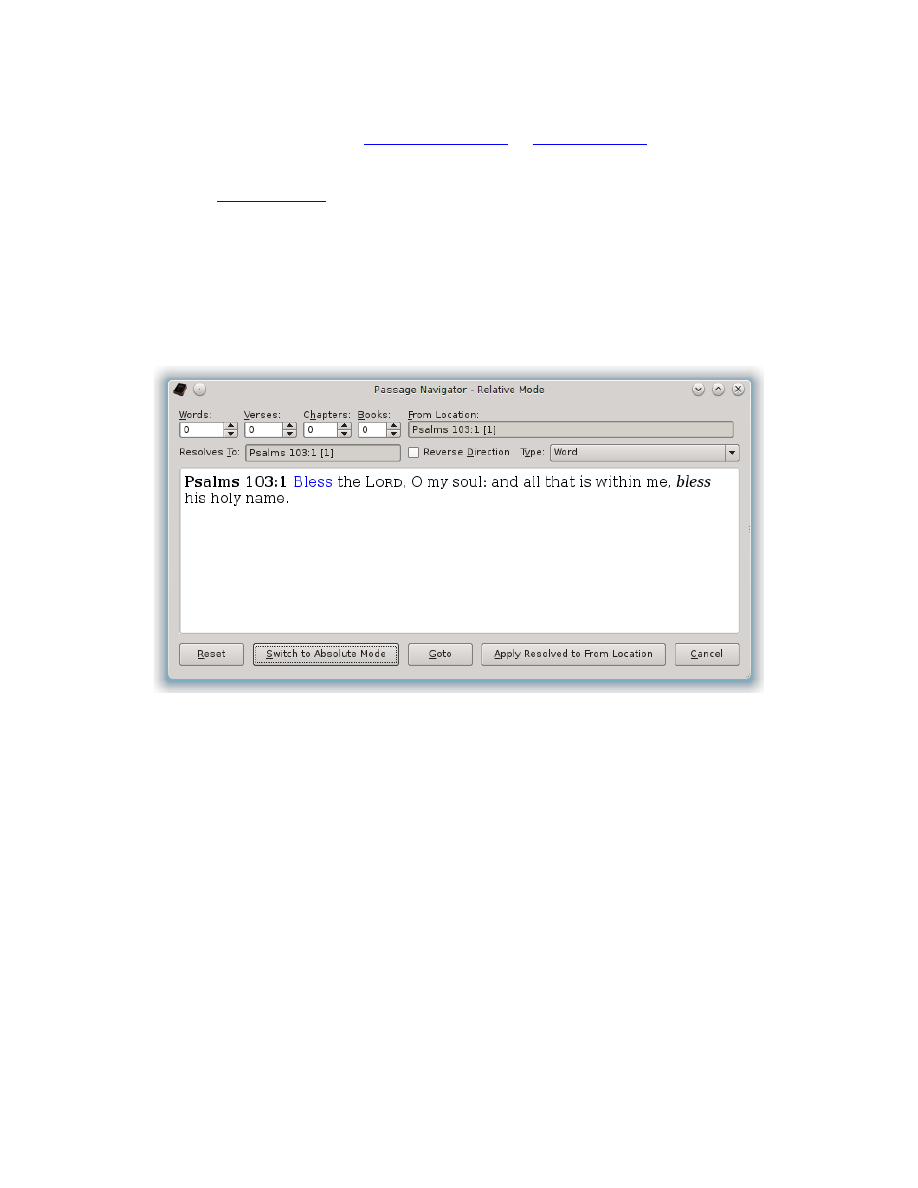
Experiment around with the
in
comfortable with it. When you think you have it figured out, with the above
reference still displayed, click the button to “Switch to Relative Mode” and we
Relative Mode
Relative Mode can be confusing, particularly in Reverse Direction Searches,
because it literally counts from the exact location you are at and it’s easy to not
start from the location you are thinking about starting from. So, we’ll start with
something less confusing and work our way to the more difficult examples:
After switching to Relative Mode with the previous “Psalms 103:1 [1]” reference as
the current location, you should see the above Passage Navigator dialog.
Unlike the Absolute Mode which had “1, 1, 1, 1, Entire Bible” as the “Reset” state,
the Relative Mode will have “0, 0, 0, 0, <From Location>” as the “Reset” state.
When your counts are reset to all 0, the “Resolves To” reference should match the
original “From Location” that you started with. In other words, you are telling it
to move 0 Words, 0 Verses, 0 Chapters, and 0 Books, from the starting location.
In this example, with the given reference of “Psalms 103:1 [1]” we happen to be at
the 1
st
Word and the 1
st
Verse of this Chapter, which is good to help avoid
confusion for this first example. You will see why in a minute. But let’s use this
and start with some simple relative calculations.
Suppose you want to calculate what 147 Chapters back will be. Simple – First,
click the “Reverse Direction” check box, since you want to go backward in the
text. Next, enter “147” in the Chapters spin-box (the minus signs will remind you
that you’re going backward in the text). You will get:
81