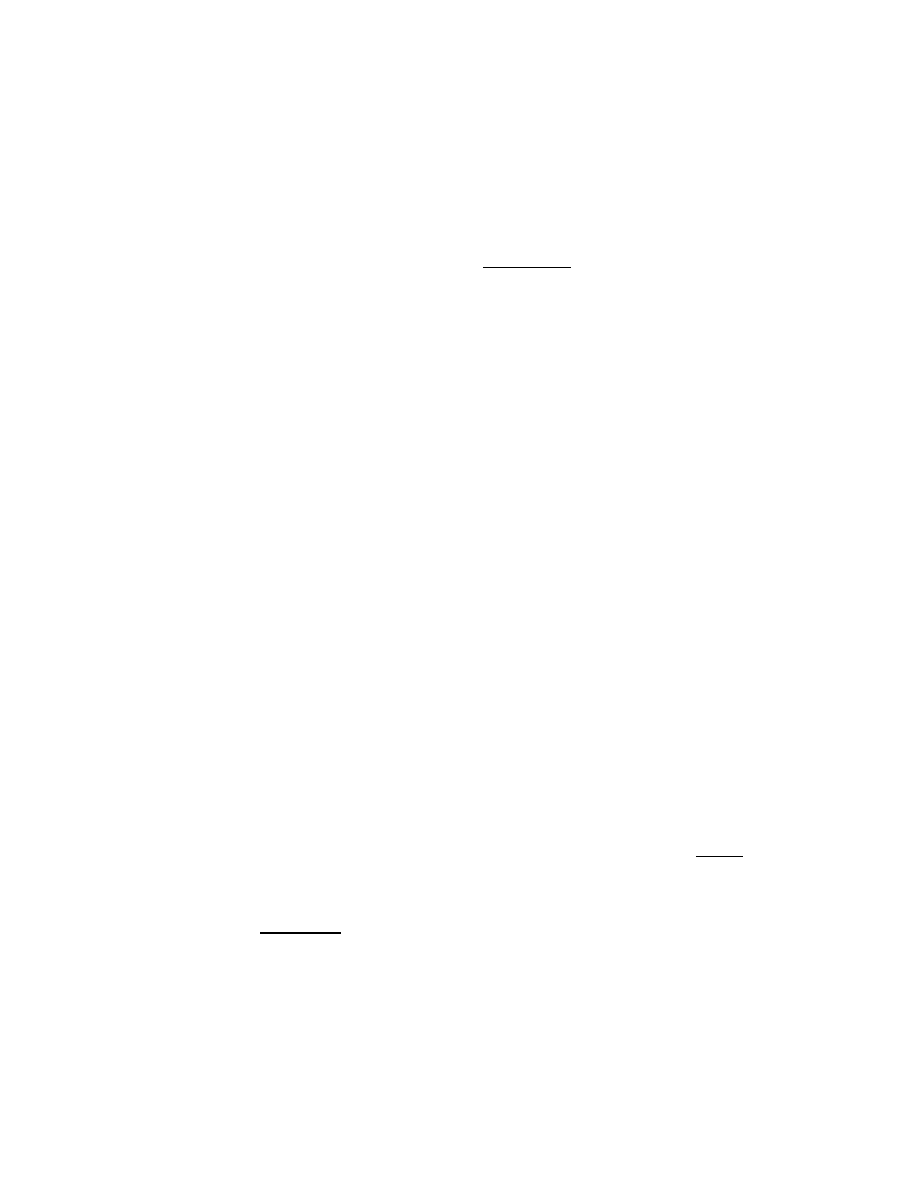
Auto-Completion Drop List
Pressing the Down-Arrow Key will drop the auto-completion drop list for the word
the cursor is currently on and pressing the Shift key when the list is displayed will
automatically select the first closest match to the word the cursor was on when
the list was displayed.
You can dismiss the drop list without selecting anything by pressing Escape. The
Auto-Completion List will reflect all possible next words within the King James
Bible text. If you enter a phrase that isn’t found, you’ll immediately know it – no
more blind searches! By the time you are finished typing, you will already know
for sure if the phrase is found or not.
Wildcards
Wildcard symbols of “*” and “?” are accepted and character sets can be entered
using matching brackets (“[” and “]”). The “*” matches zero or more characters in
the position it’s typed. For example, you can enter “baptiz*” to find all words that
start with “baptiz”, like baptize, baptizing, baptizeth, etc.
You can also use the “*” in the middle of a word. For example, “ba*ed” will
match: baked, banded, banished, baptized, barbed, barked, bathed, and battered.
And, you can use the “*” to replace an entire word. For example, if you enter:
“fruit of * doings”, it will automatically match “fruit of his doings”, “fruit of
their doings”, and “fruit of your doings” without you having to enter them
separately.
The “?” symbol matches any single character for the position it’s given in. For
example, “ba?e” will match: babe, bade, bake, bare, and base.
Brackets can be used to enter character sets to match for a given position. For
example, in the case given above with “ba?e”, if you only wanted to match bade
and bake, but not the other words, you can enter: “ba[dk]e”. The ‘[dk]’ character-
set in this example means match either a ‘d’ or a ‘k’ for the 3
rd
character.
OR-Operator
You can also use the “|” (or Vertical Bar symbol) to indicate a logical OR-
Operator. When you have a “|” (Vertical Bar), it effectively breaks your Search
Phrase into multiple Subphrases and the Search Phrase will then match either
Subphrase.
For example, if you wanted to find James or John, you can enter “James | John”.
This will match either one. You may be wondering why this is different than just
having two Search Phrases, one with “James” and one with “John”. The
difference is when using Search Scope.
When using Search Scope to search for results within the Same Verse, for example,
having the two Search Phrases separately requires that they both be found within
the Same Verse. That's fine, and is what you want, if you wanted to find both
52