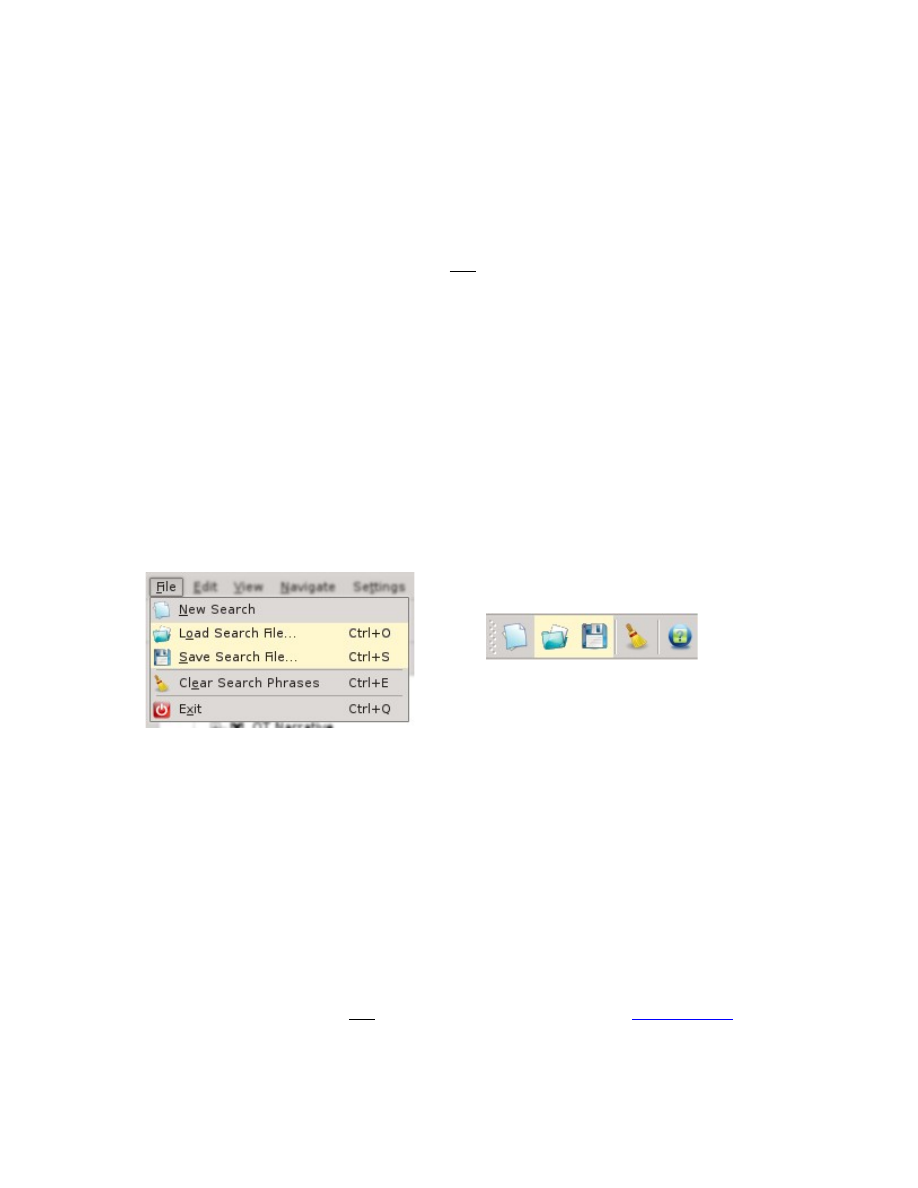
Save/Load King James Search Files
The King James Pure Bible Search application lets you save your current Search
Phrases and selected Search Scope and Search Within specification to a “King
James Search” (.kjs) file. These files are plain-text (INI format) files containing
the phrases entered, along with the necessary settings to restore them.
While these are plain-text in nature, it’s not recommend that you edit them by
hand. To change them, load the .kjs file in King James Pure Bible Search, make
your changes, and resave the file over top of the original.
The .kjs file extension is automatically associated with King James Pure Bible
Search when you install the program. Double-clicking a .kjs file in a Windows
Explorer window (Windows), a Finder window (Mac), or a File Manager window
(Linux) will launch King James Pure Bible Search and load the selected .kjs file.
Loading a .kjs file will clear any current search prior to loading the .kjs file, the
same as selecting “New Search”. If you don’t want to lose your current search,
you should save it first to a separate file before loading a .kjs file.
You can access these functions from the File Menu or the left-end of the Main Tool
Bar:
You can also use keyboard shortcuts of Ctrl-E [Command-E] for a Clear Search
Phrases, Ctrl-O [Command-O] to Load Search File, and Ctrl-S [Command-S] to
Save Search File.
Note there's both a “New Search” option as well as “Clear Search Phrases”. Both
effectively clear your search. The difference is that the “New Search” option also
clears the Search Within specification and Search Scope setting, whereas “Clear
Search Phrases” preserves them and only clears the phrase content.
Also the “New Search” option starts over with the number of Initial Search
Phrases set in the Search Options. But “Clear Search Phrases” leaves the same
number of Search Phrases you currently have, only clears their content.
Note: The .kjs extension is not associated with these files if the
used without running the installer, as doing so leaves footprints.
143