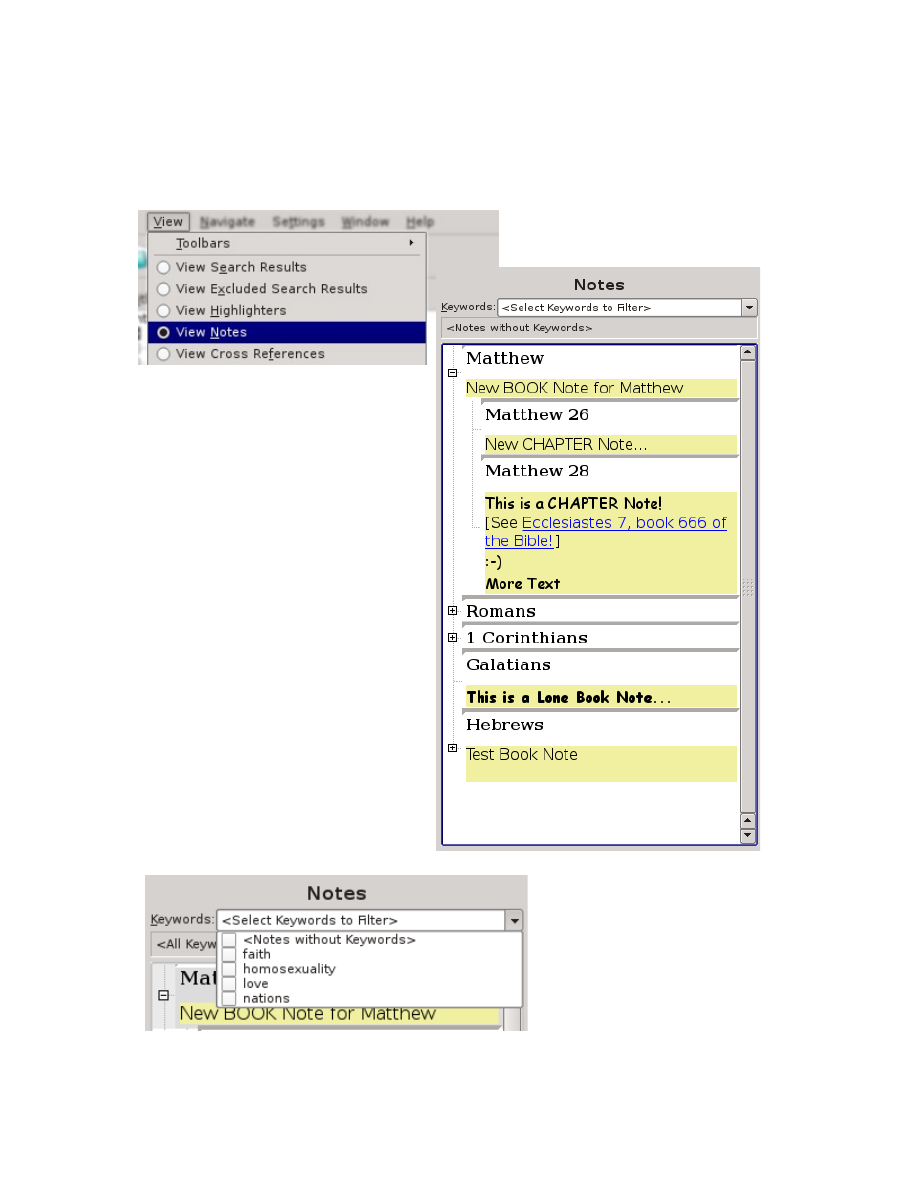
Notes View
In both the View Menu and the Context Menu for the Search Results Pane, you can
switch the view to the Notes View:
Just like with Search Results, you
can also use the “View as List”,
“View as Tree by Book”, and “View
as Tree by Book/Chapter” options
to organize how the Notes are
displayed.
Above the Notes View you will see a
combo box very similar to the
Keyword list inside the Note Editor.
This list let's you select what notes
to view by Keyword. Unchecking all
of the Keywords will automatically
set it to “<All Keywords>”.
You can pick and choose any
combination of Keywords, including
the special entry “<Notes without
Keywords>” which will display
Notes for which you didn't enter any
Keywords.
103